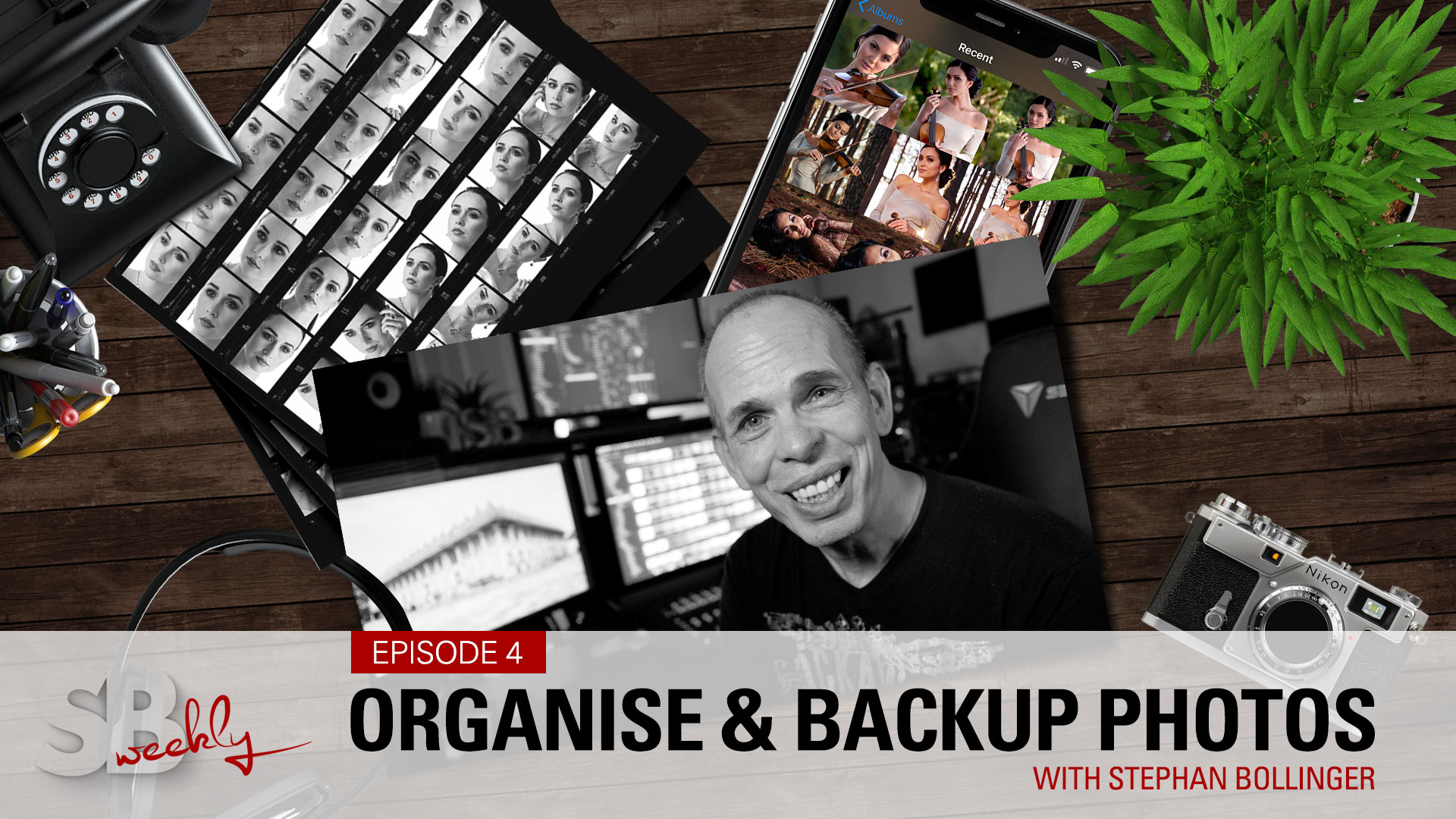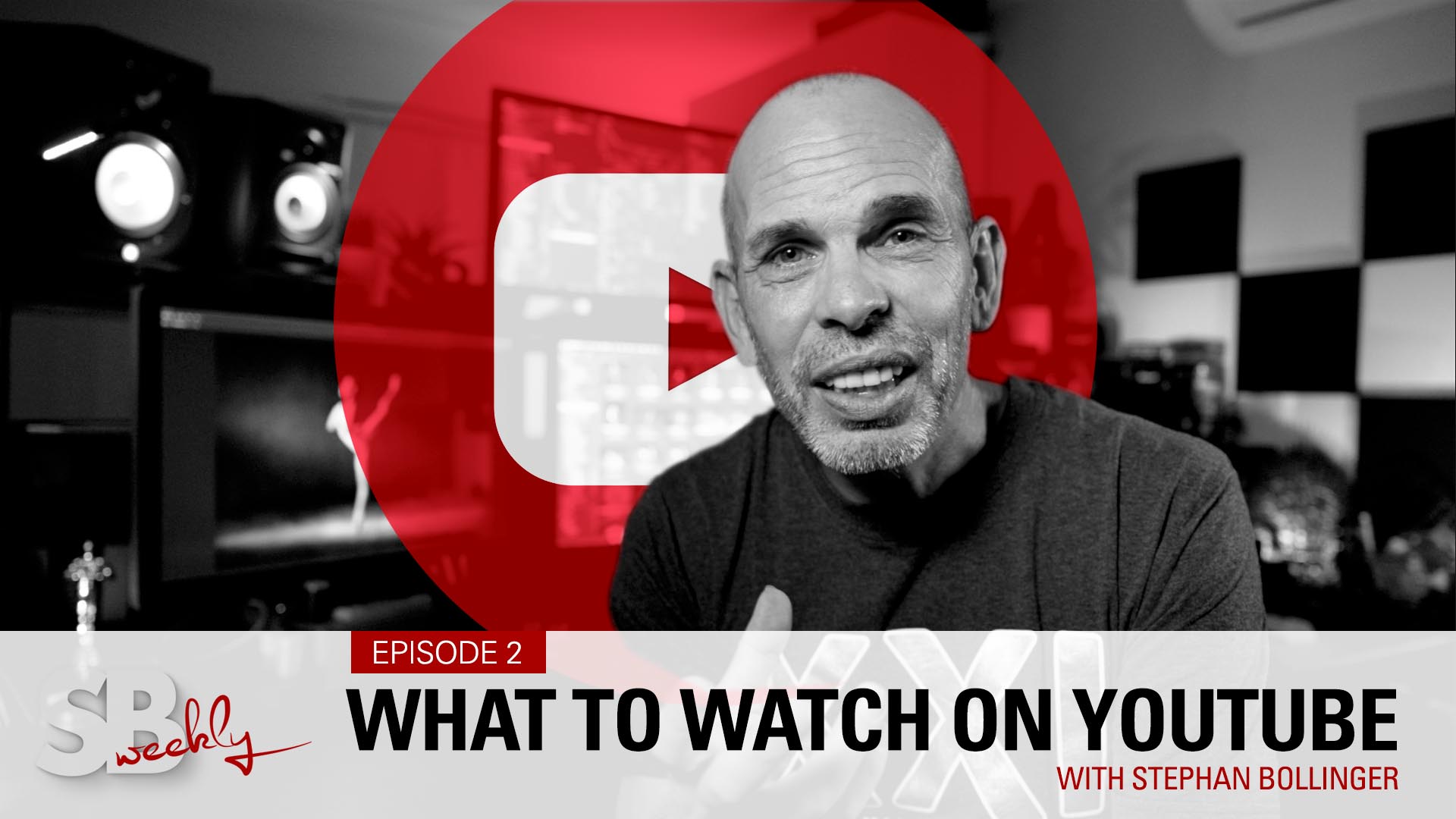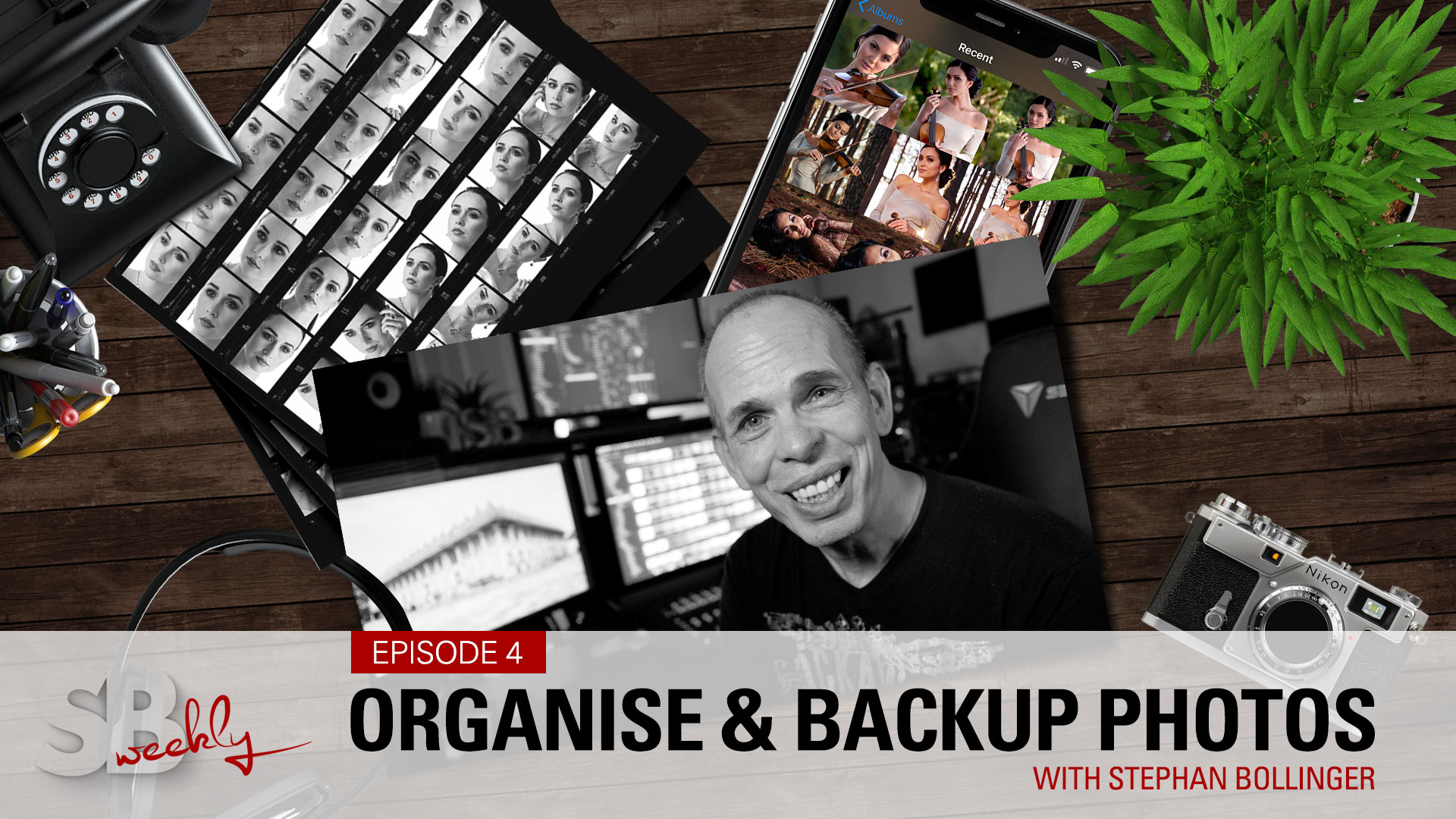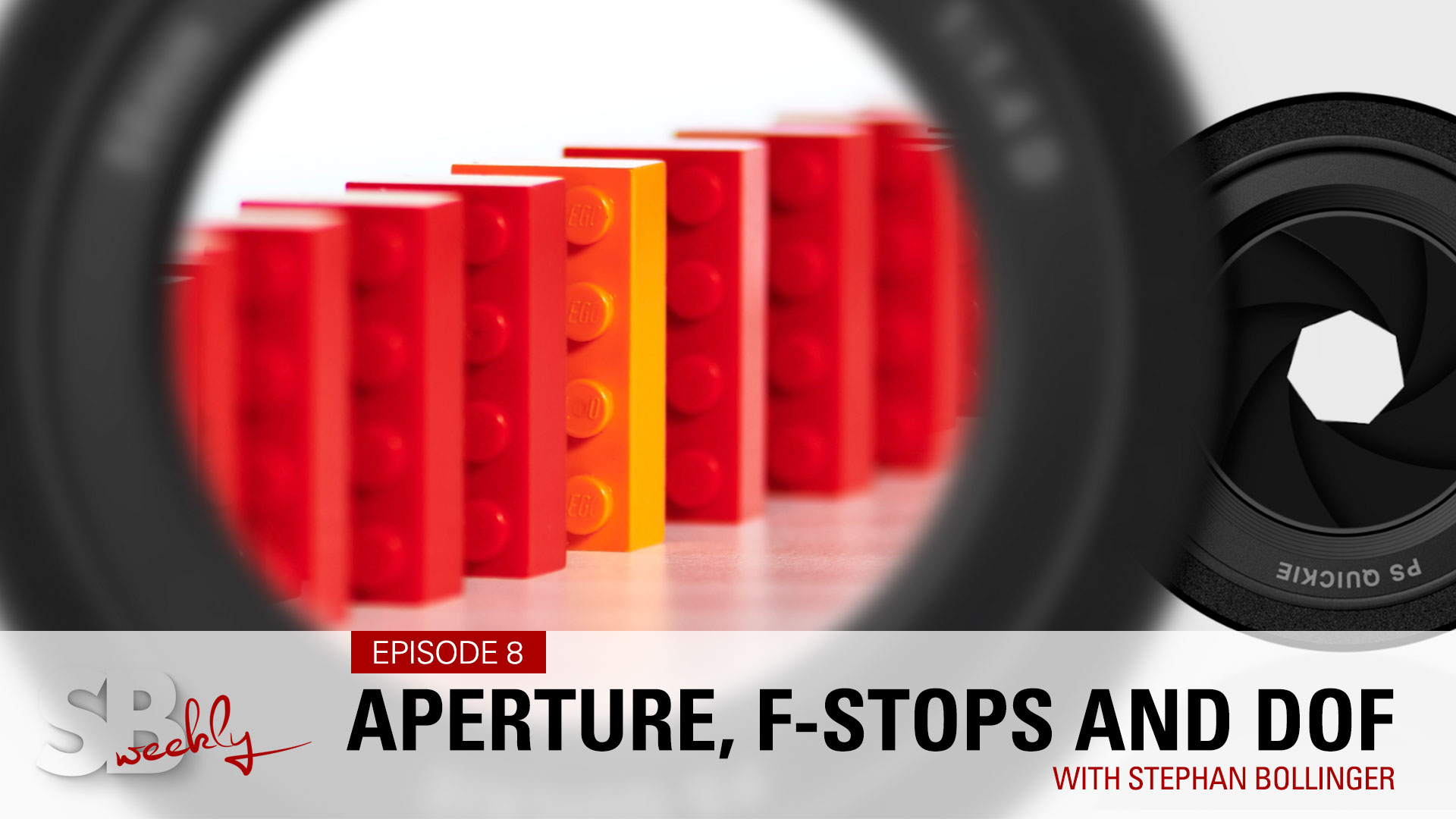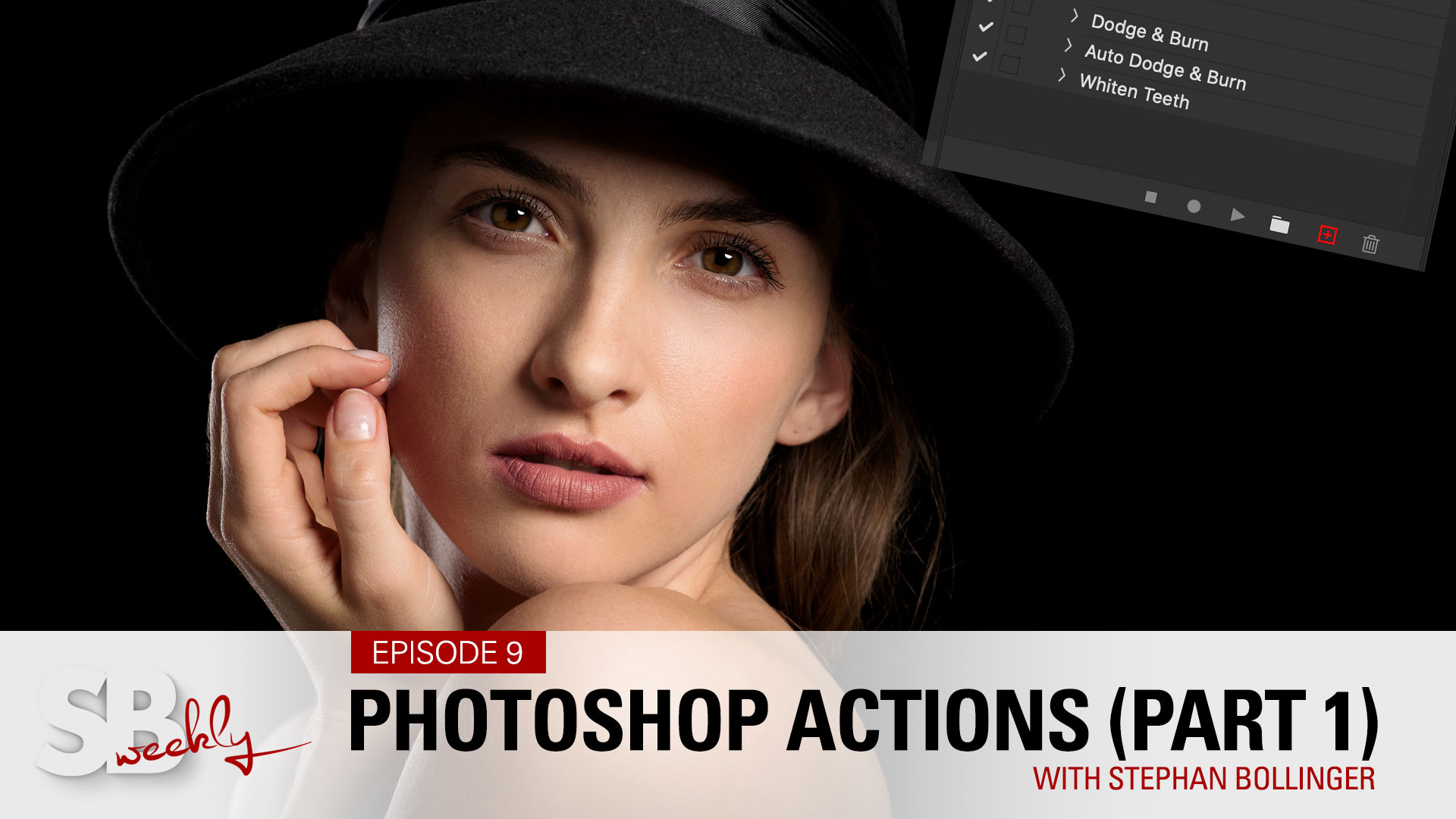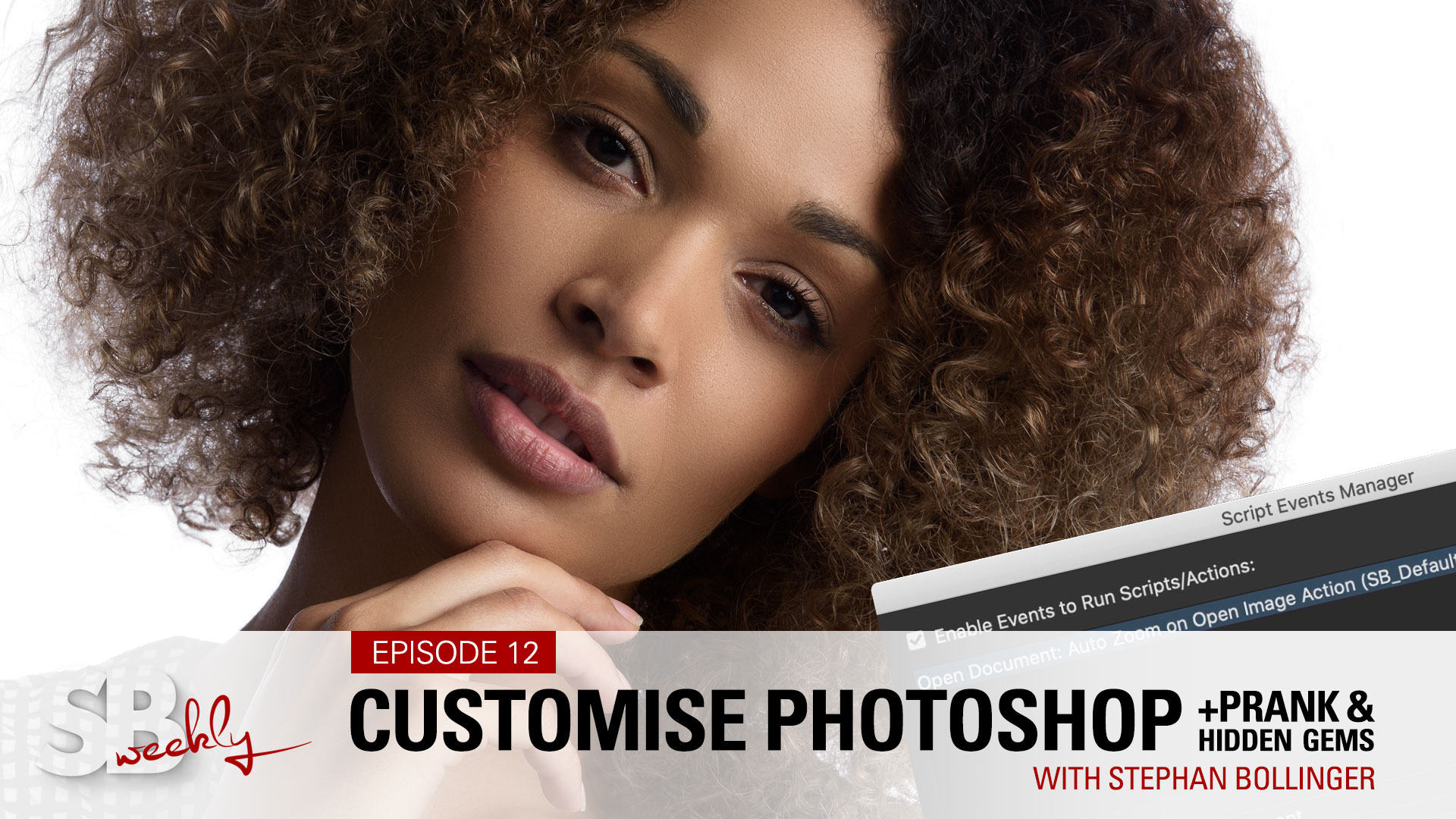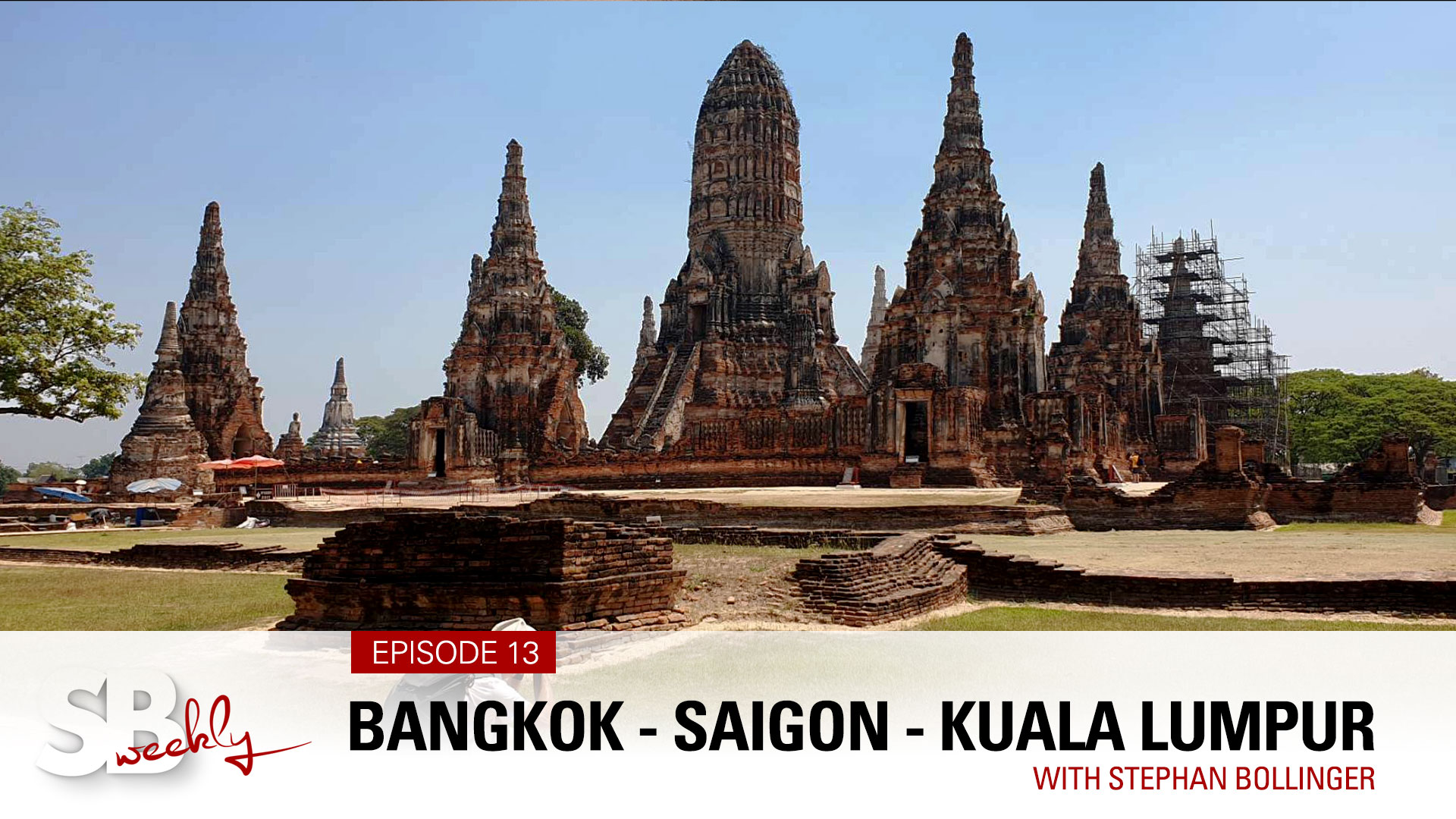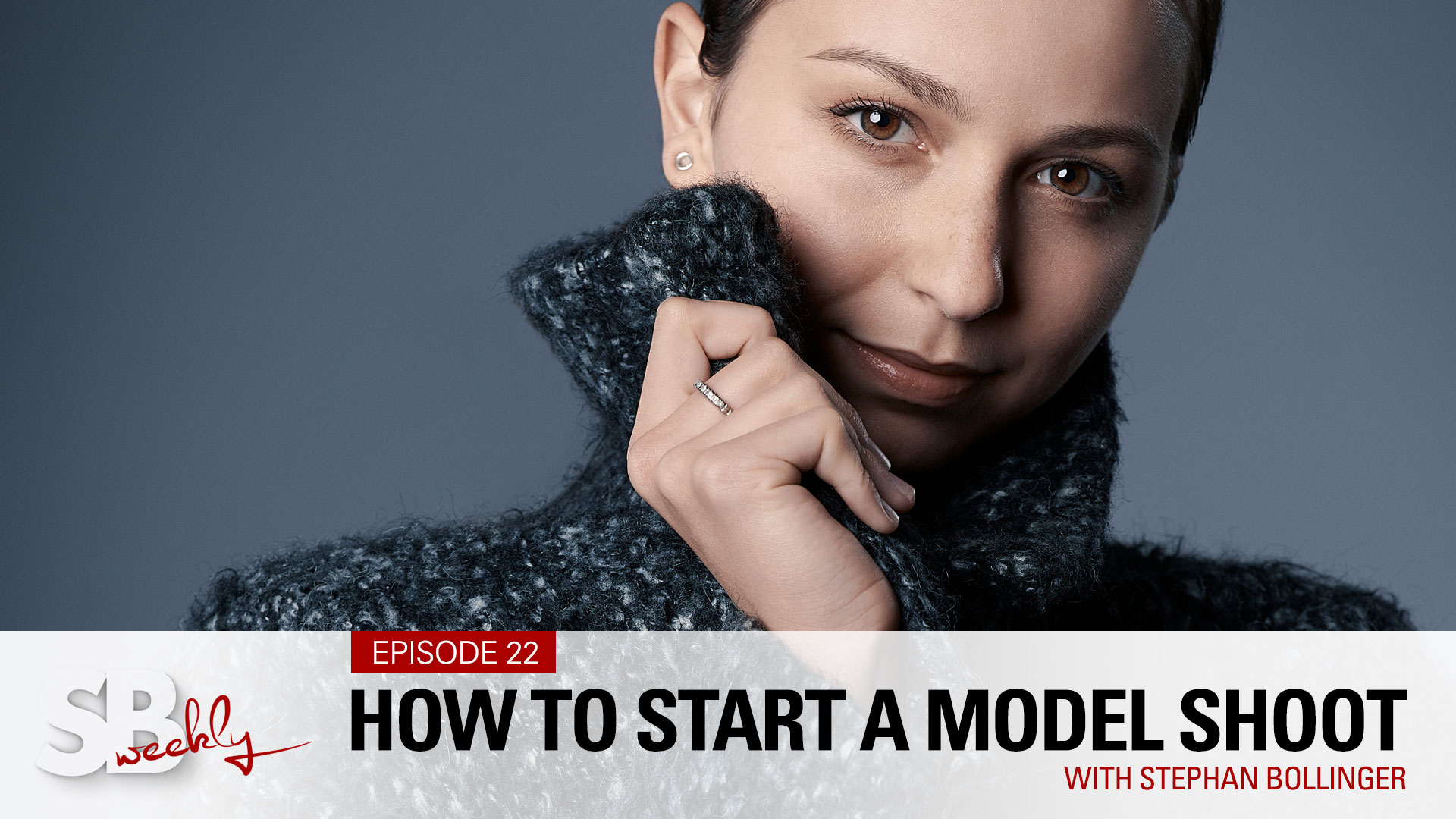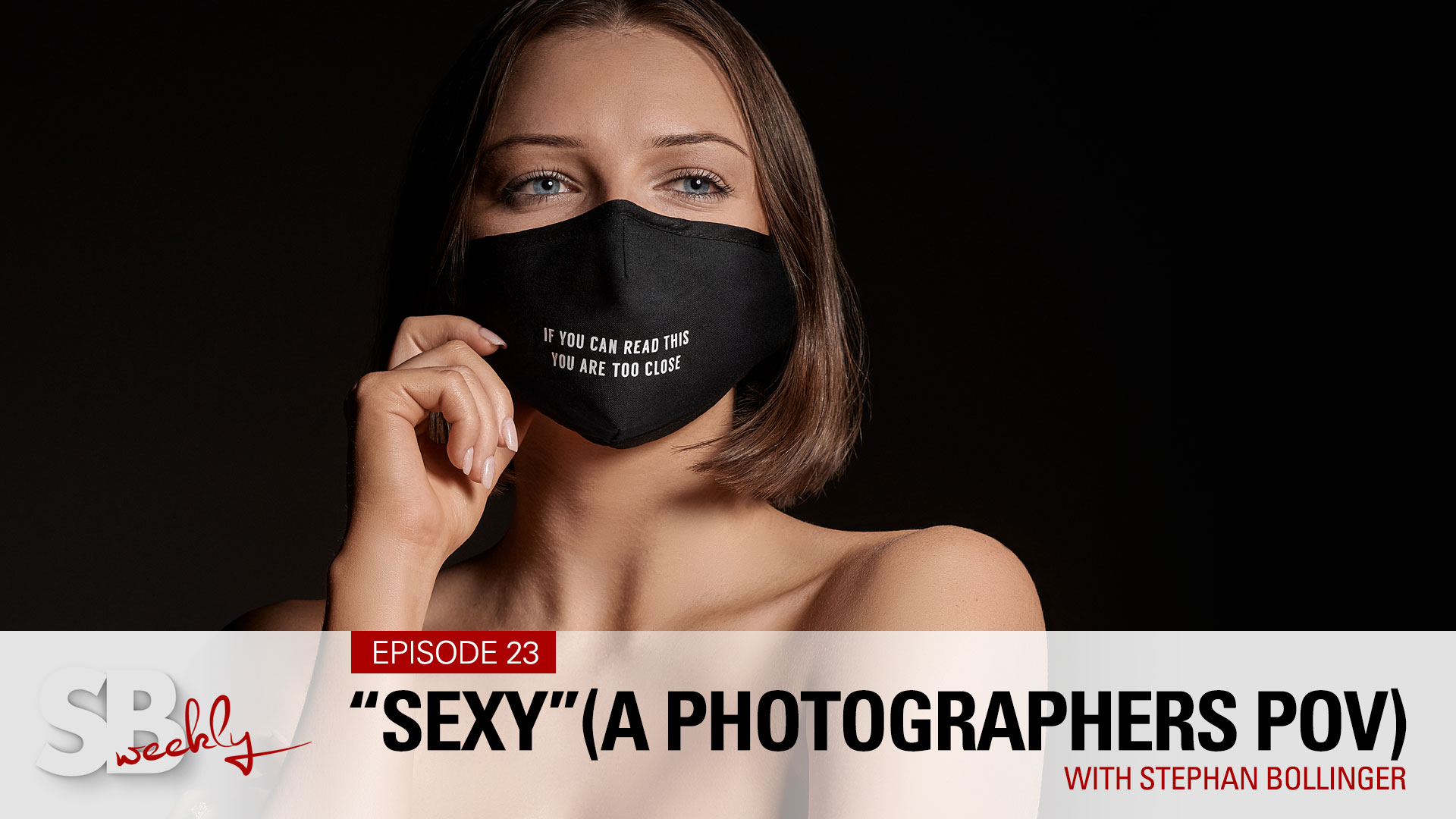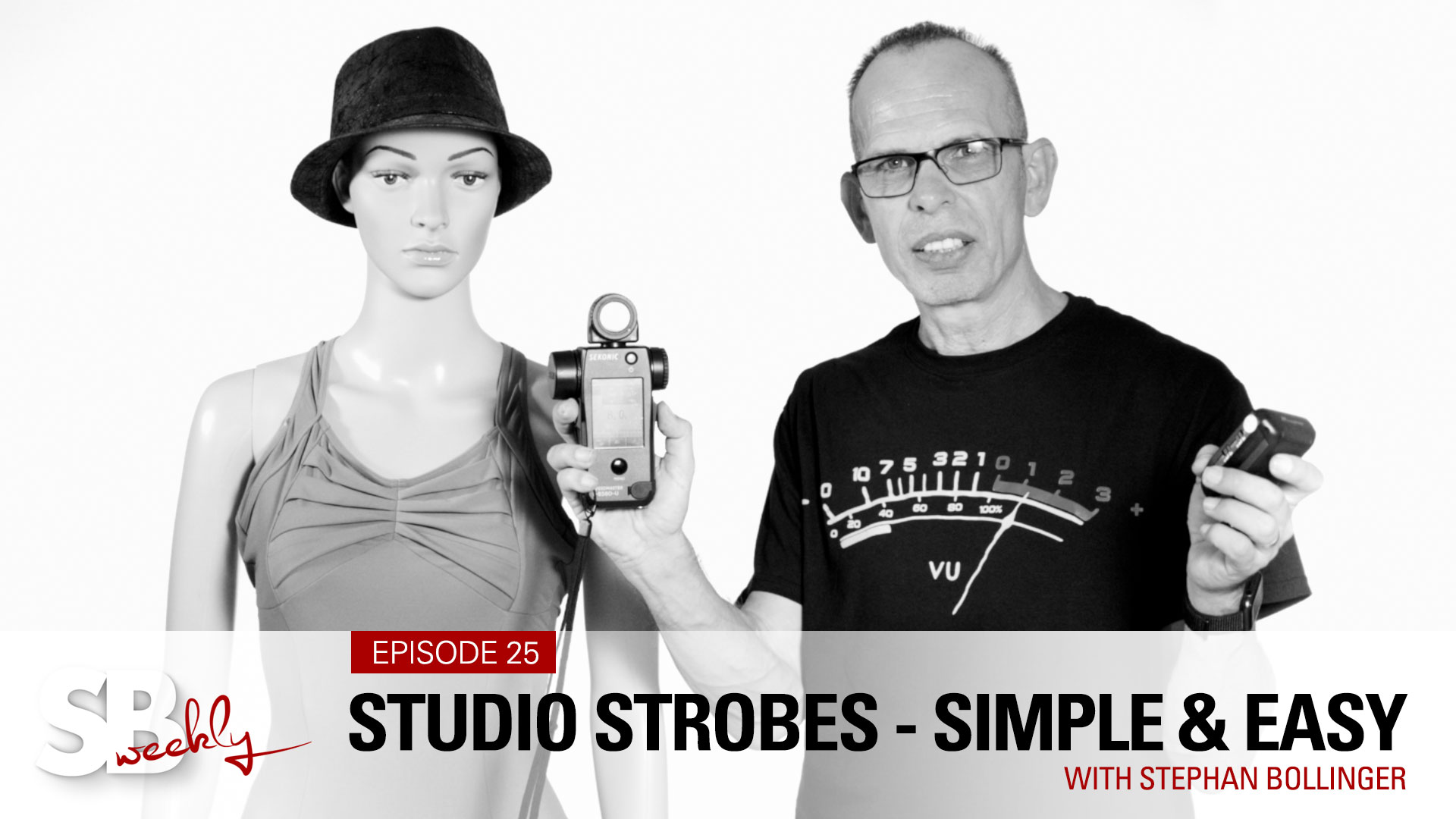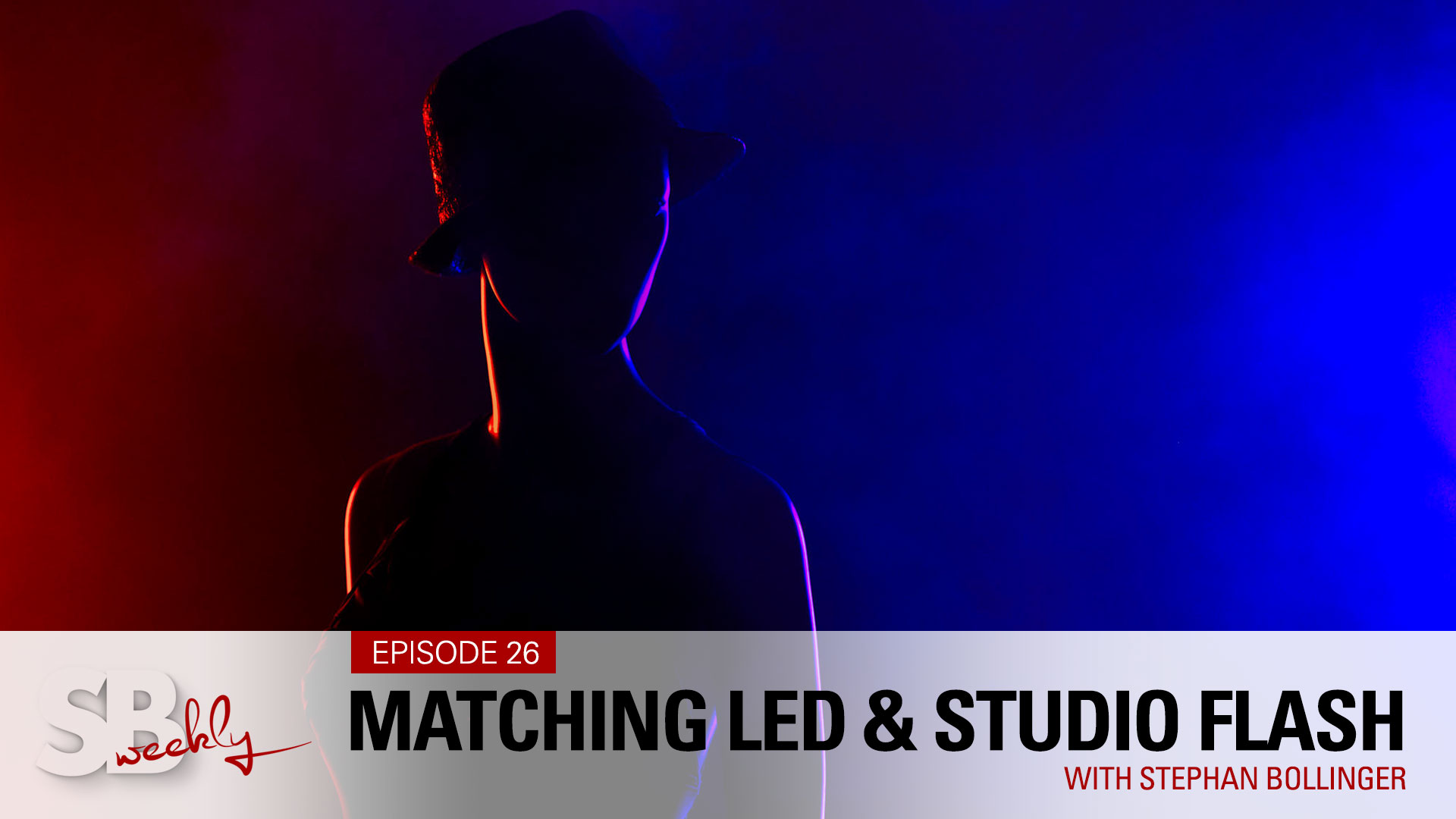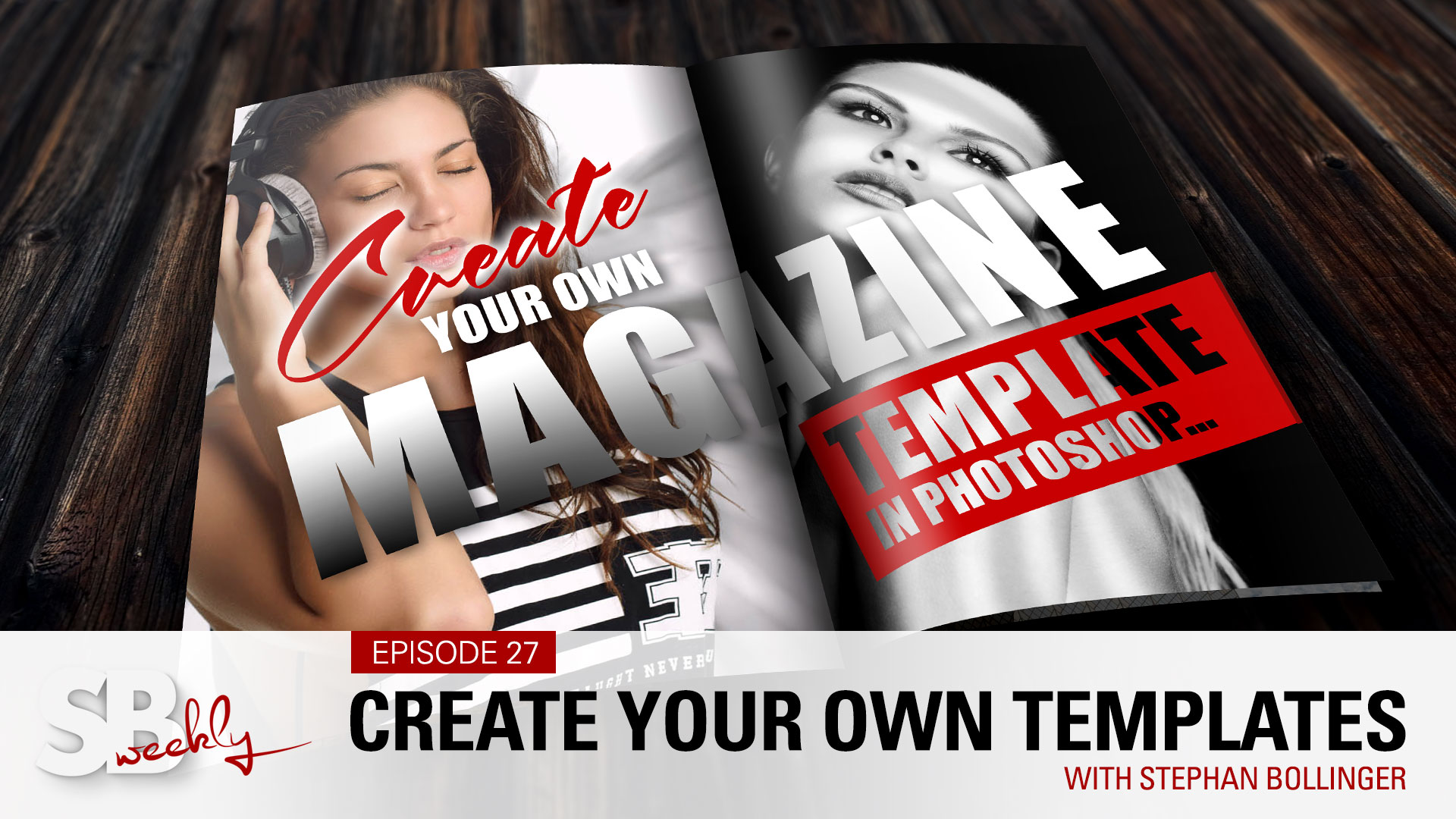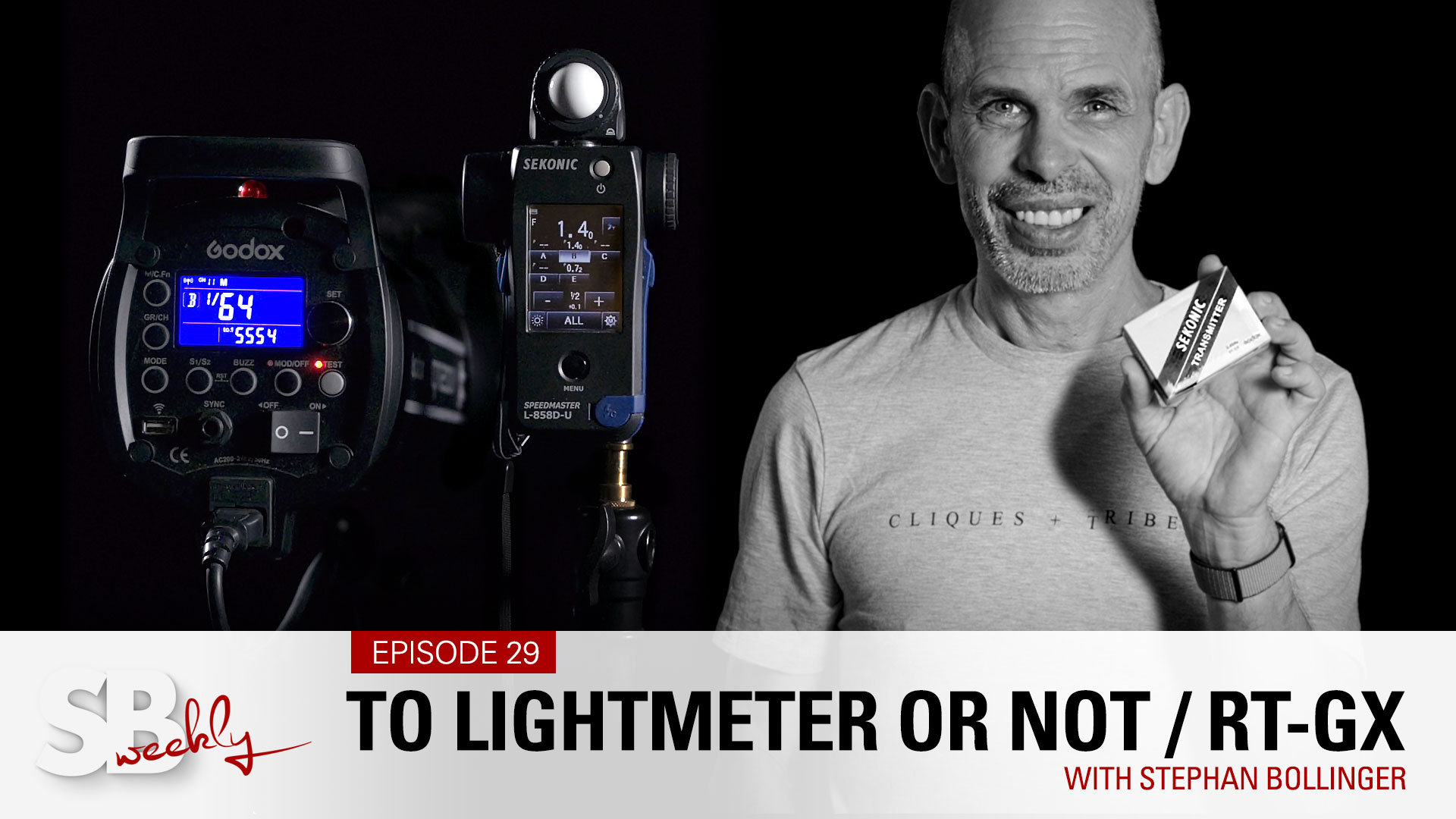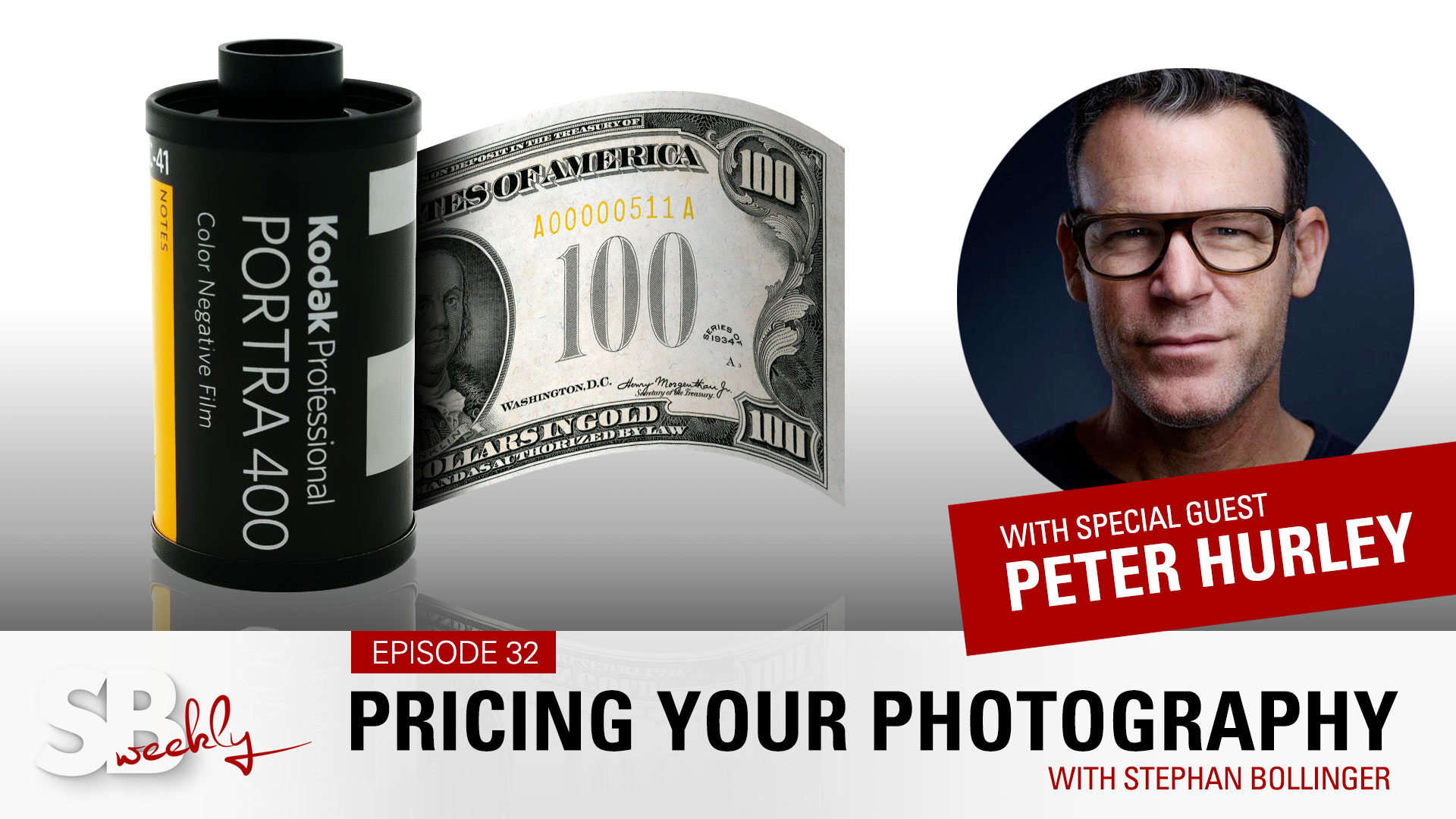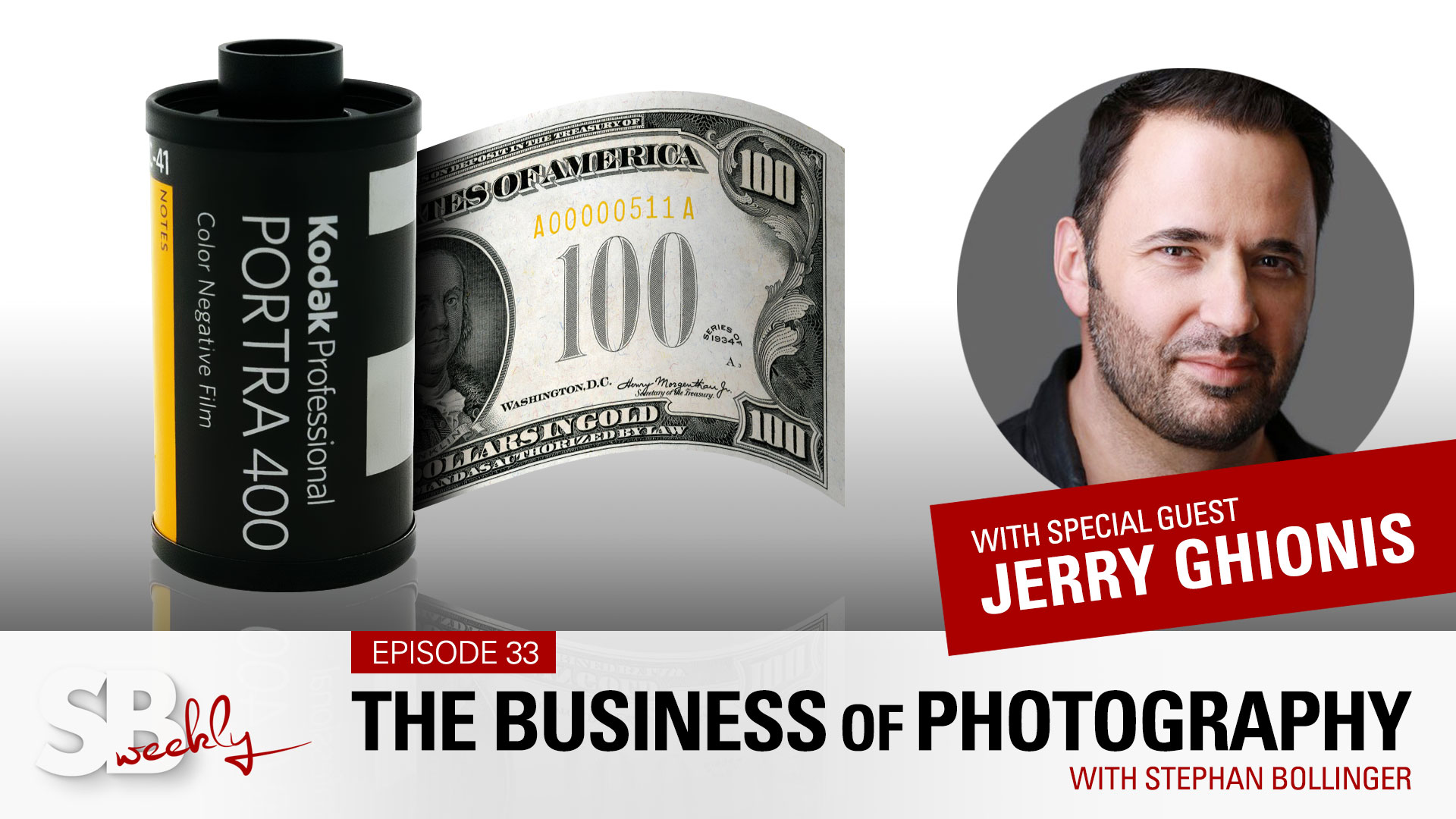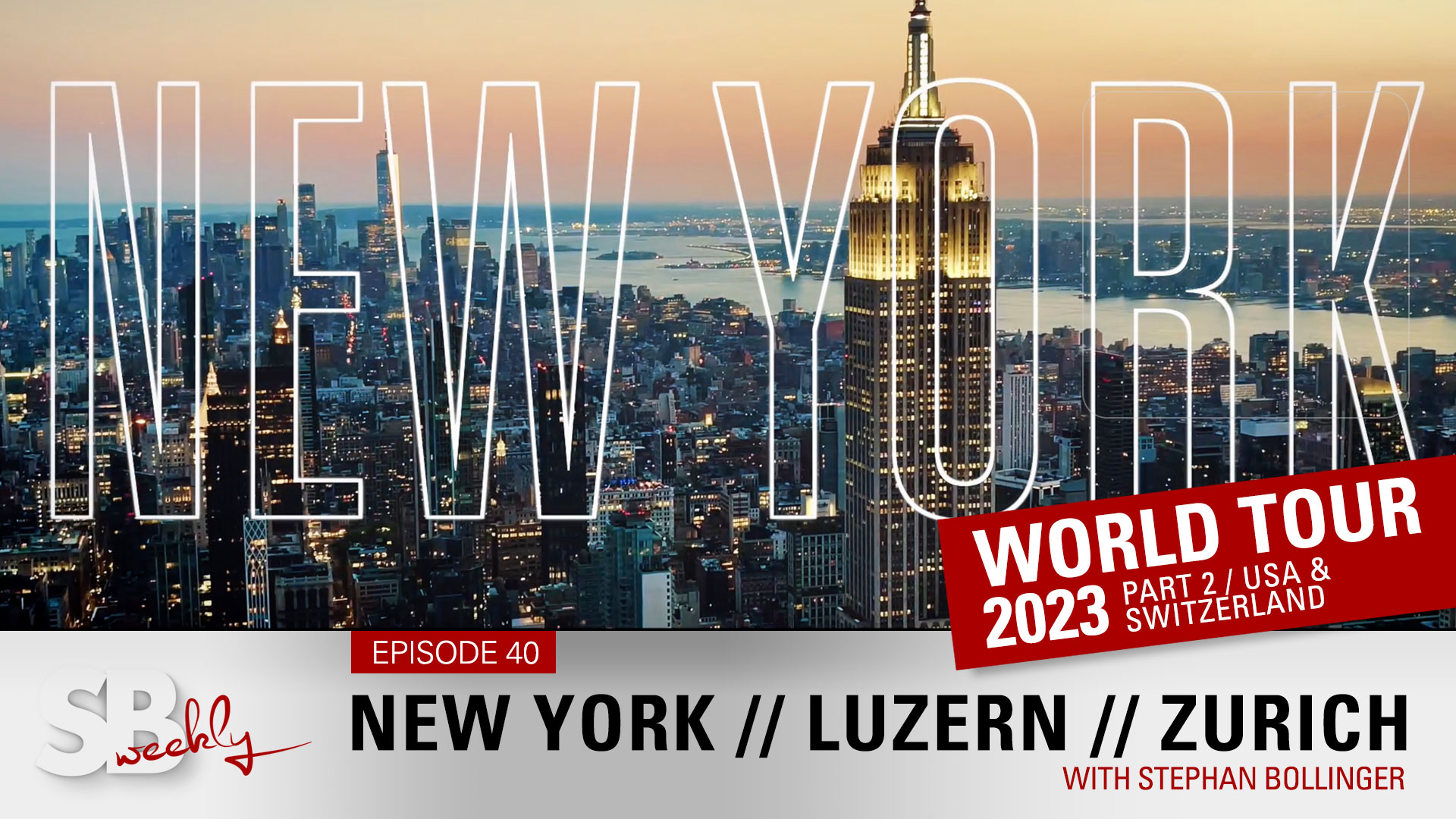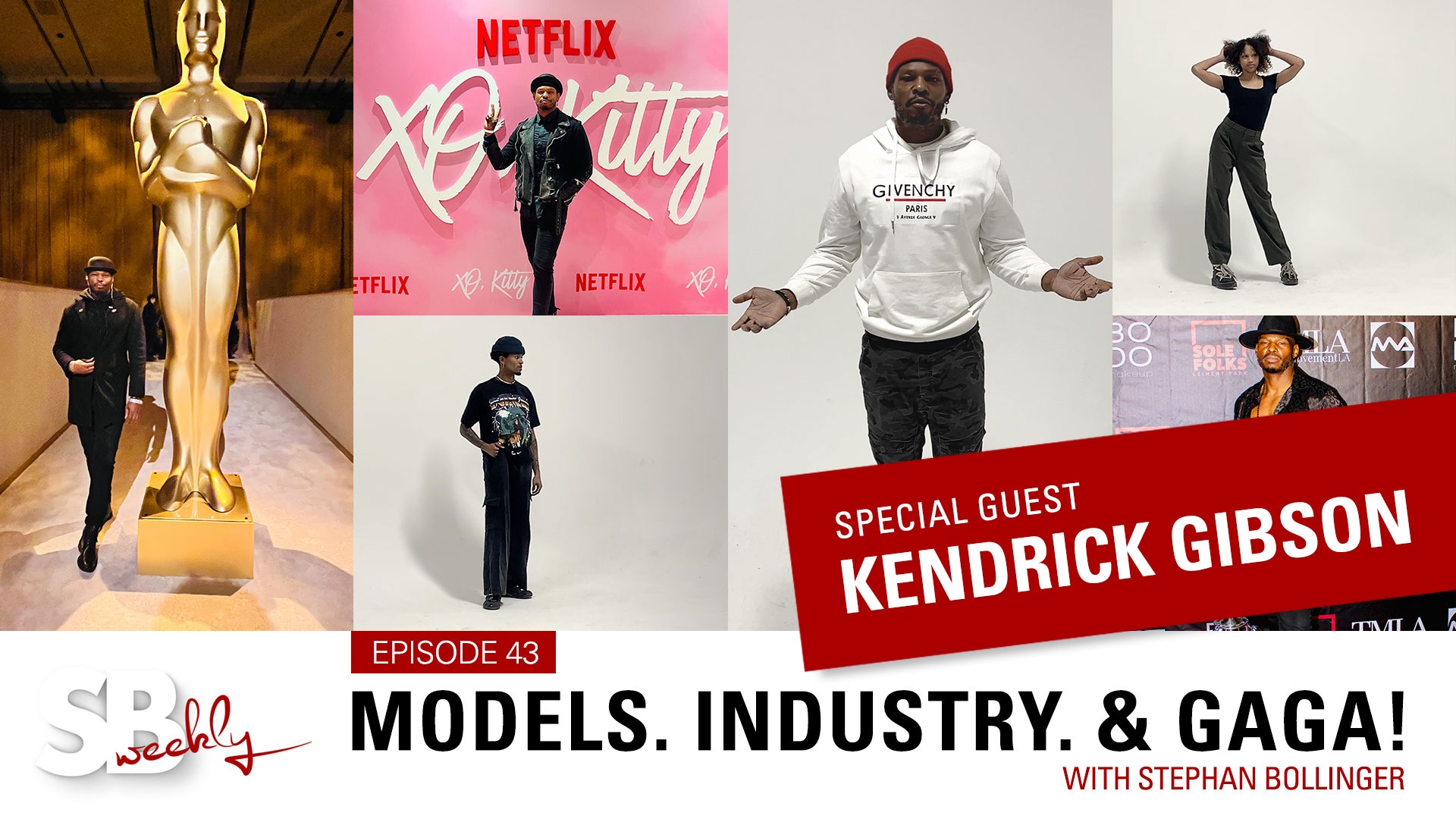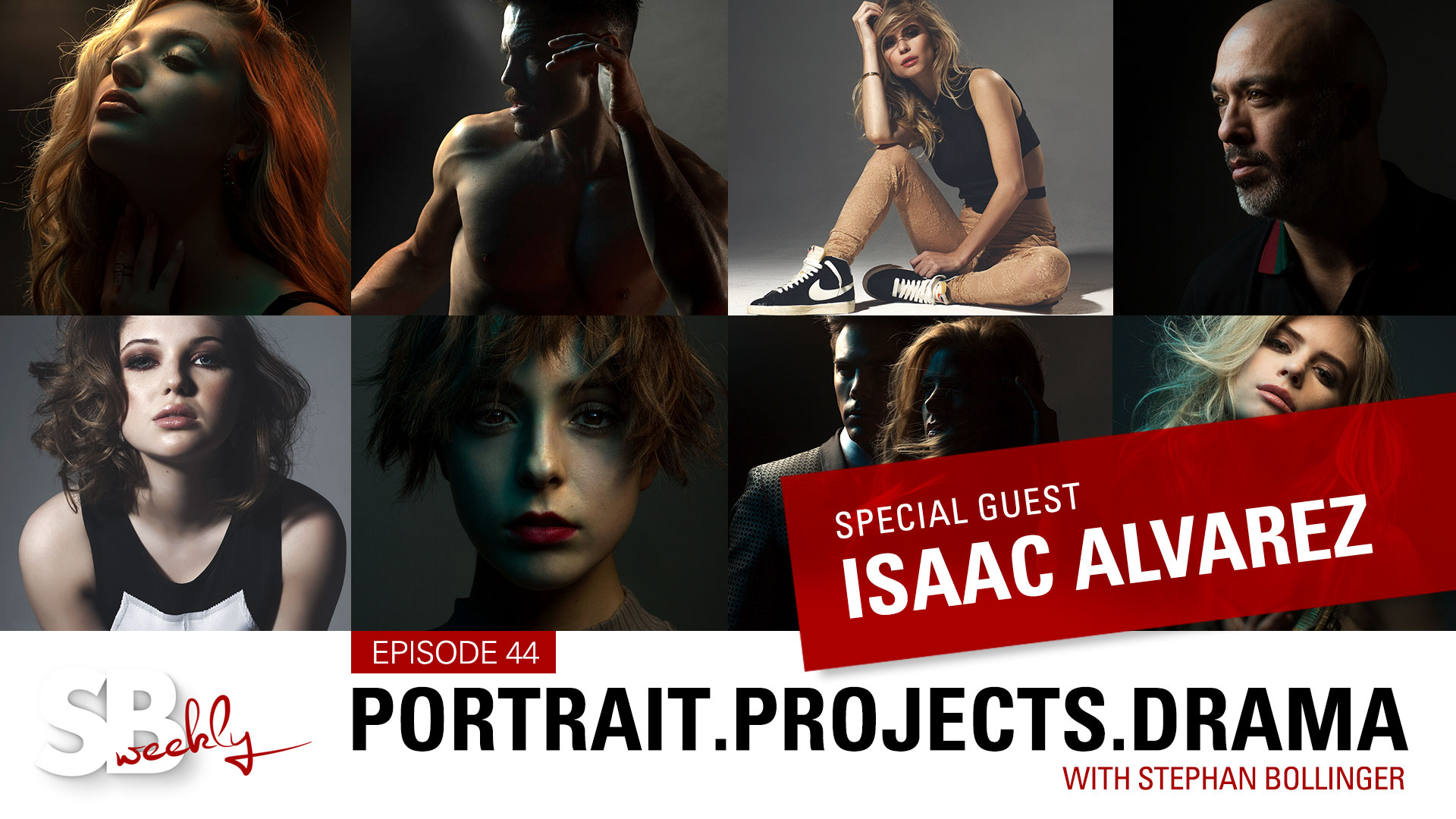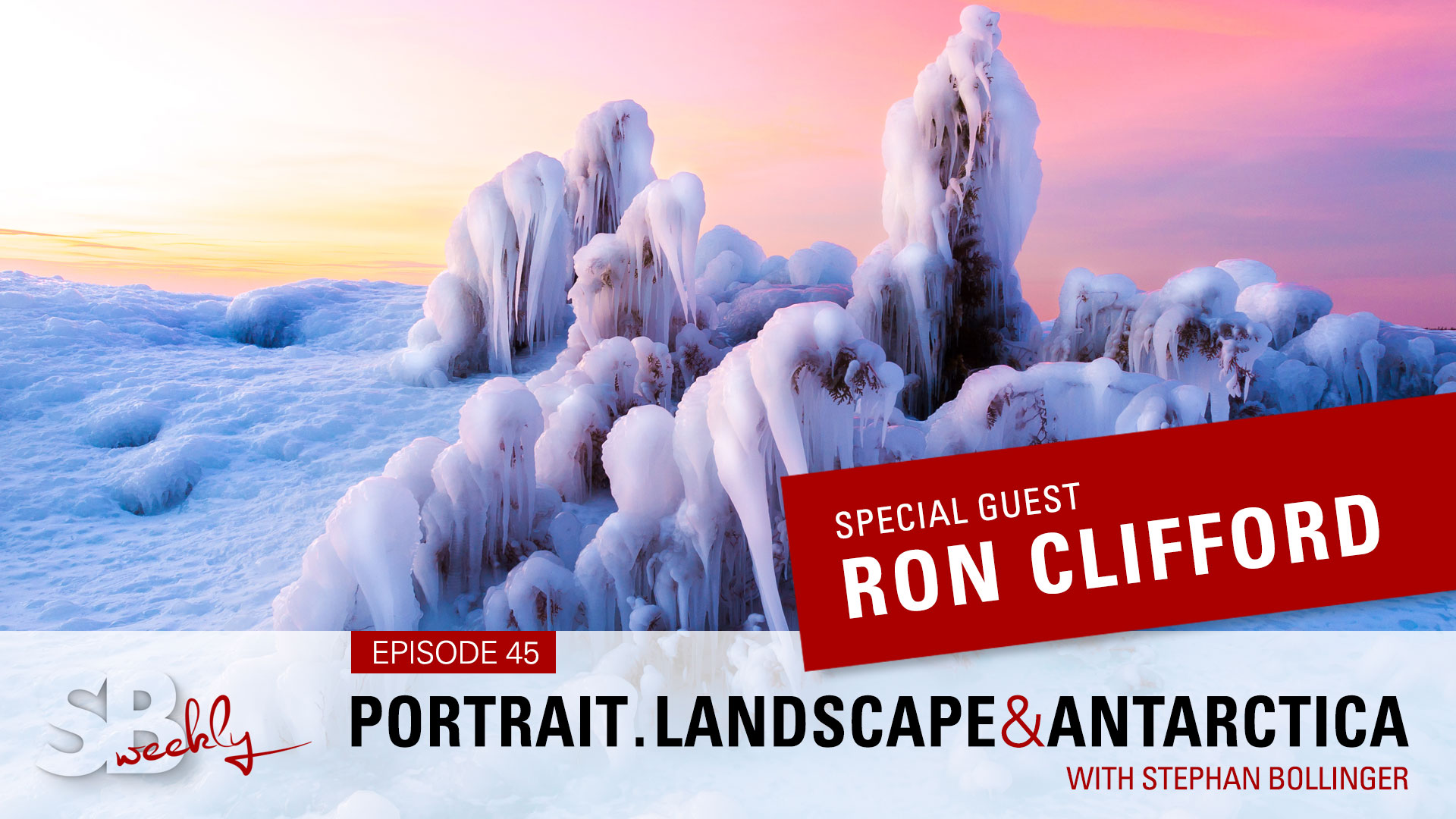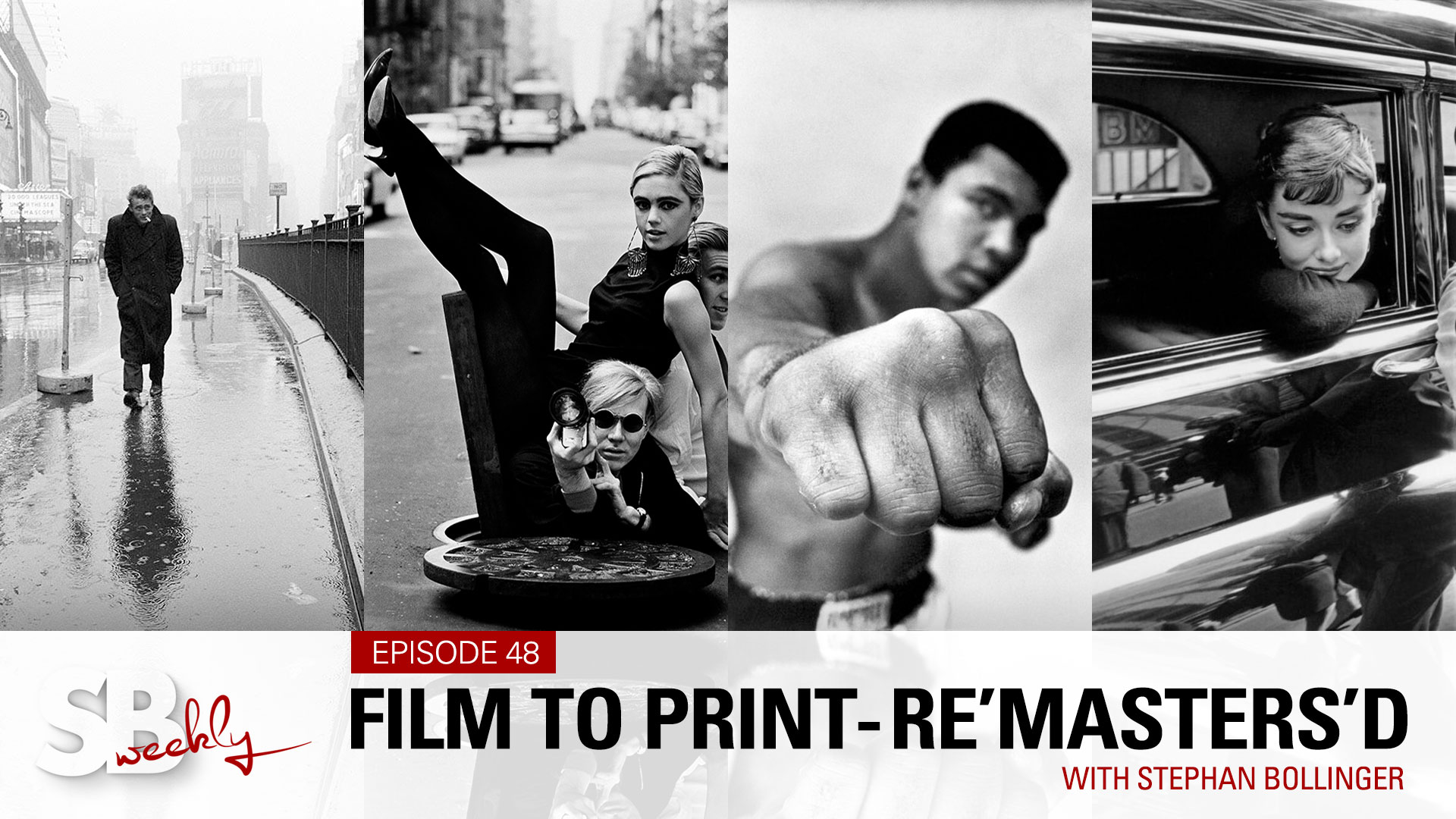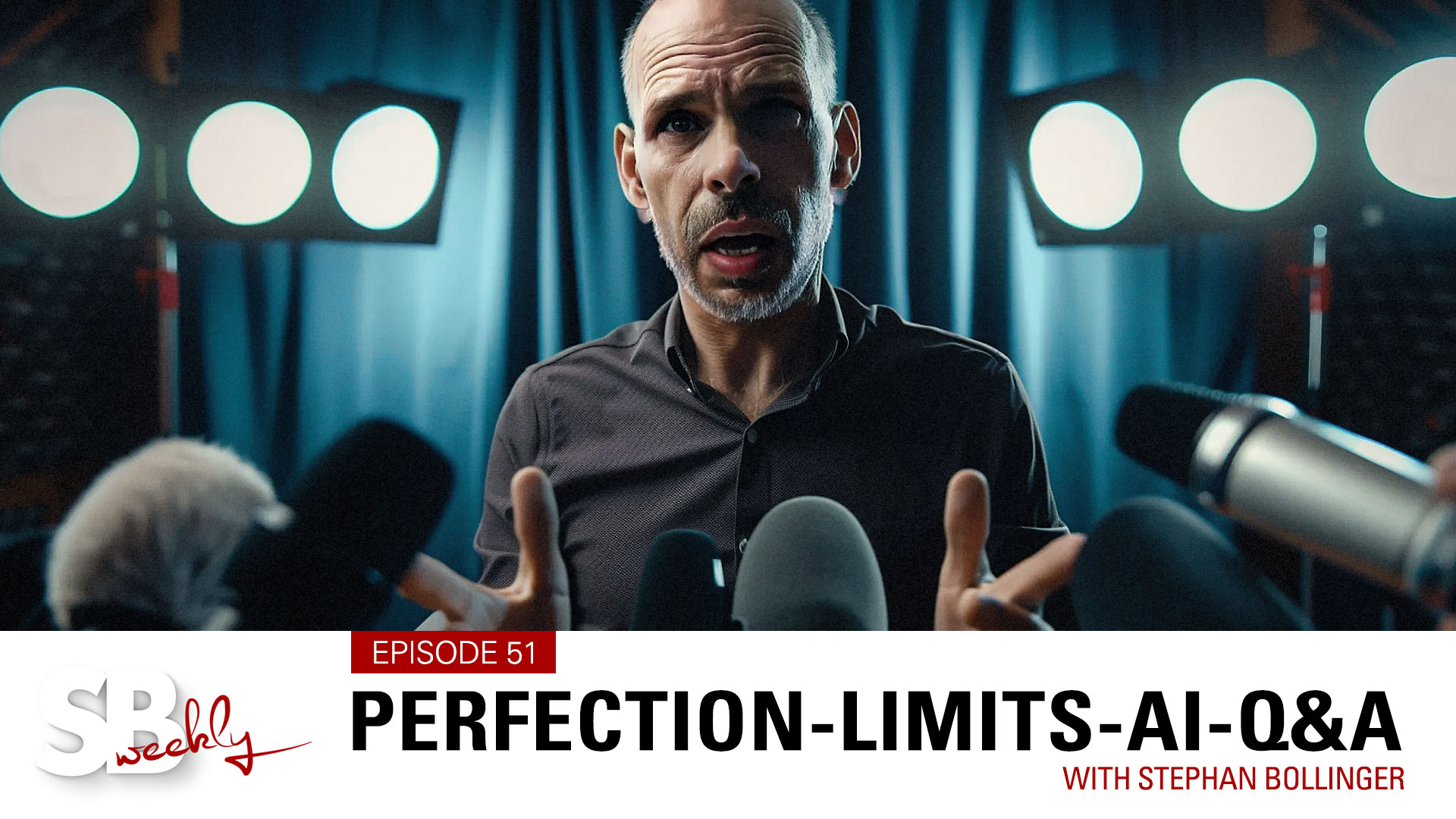Episode 4 - Organise and Backup your Photos!
SBweekly.tv - Episode 4
Organise & Backup your Photos
In this episode, I explain the strategy I use to organise, archive and backup my photographs.
You have thousands of photos on your phone or on some hard drives.
Now "whatchu gonna do"?
Hello, my friends, Stephan here.
You have thousands of photos on your phone or some hard drive and what are you going to do with them?
Today we'll talk about organizing files, making sure we don't lose them and more importantly, how to find them again. When I say "more importantly", that's the short-term view. The longterm-view has to be to PROTECT our photos.
Now imagine a burning house, people going in, grabbing whatever they can and running out. What would that be? It will be the passport, maybe all the stashed cash under the mattress and for sure a photo album. Because there is an enormous value to photos. Maybe not financially, but emotionally. There are certain photos which we cannot recreate.
For me as an example, when I met my beautiful wife those hundreds of years ago, these are photos that mean the world to me. The same applies to the photos after the birth of my two children. I can not recreate them and they mean the world to me. So I want to make sure that I can protect them.
The other thing is, if you take photos at the rate of my 16-year-old, she takes about a thousand selfies a day, maybe not, but anyway, you get the idea. How are you ever going to find that "one" photo that you loved so much when you were visiting Milan when since then you took 2,000 or 20,000 selfies.
You have to find a system and especially when you're serious about photography, you have to find a system to catalog and to preserve and protect your images. So that's what we'll talk about today. Now there's a million different ways to do it. I can only show you the way I do it and I hope it helps. This will be a very slight-heavy episode, forgive me.
In the "olden days," we dealt with something like this: Negative strips. I think we could even today learn something from the processes we worked with back then. So maybe we can apply what worked in the olden days before digital and apply it to today. So let's have a look.
It all started with a box of negatives. Then you send the film and you received a contact sheet of your photos and then you marked the photos that you wanted to be printed and there you go, you had your beautiful prints. If you were smart, you also marked on the contact sheets where you will find those negatives again. So down the track, if you want to reprint a photo, you know exactly where to find those negative strips or those negatives and then you can create more prints.
Today we have our photos on phones and we have them on hard drives. I think we should apply this contact sheet idea and nowadays we call this a "Catalog" and separate this from our boxes of negatives. I still today call the photos I take, the RAW files, I call them negatives. Call me old fashioned or whatever, but in my head, it separates the original file that I took from what I do with it. Be it applying adjustments, sorting them in different ways. I always make sure that my negative box is untouched.
So - looking at our phones and our hard drives, what could happen? Well, the hard drive can fail and all our photos are gone. Ouch. Or you can drop your phone! With hard drives it's not a question of IF they fail, the question is WHEN they fail. What do we do?
We have our photos on a hard drive or maybe even on a RAID System. A RAID system is nothing but a series of hard drives that play together to create one volume. The huge advantage is speed on one side and on the other side - should one of those drives fail, we can replace it with a spare and then the other drives can re-create the content onto that new drive. If, however, our single hard drive fails, well - we are in trouble!
Now - before we go into how we can save them. Let's talk about the difference between my box of negatives and my contact sheets. Nowadays we call this a Catalog. I put my Catalog on a different drive. I personally prefer to use SSD drives for my catalog because that speeds up my processing a lot. And then I use several RAID systems for my actual photos.
So what does the catalog do? Well, the catalog keeps a reference of where my negatives are, in which box I find those original photos. I personally run several different catalogs and several different negative boxes if you like. And I will run a backup on two different drives for each of my negative box as well as the Catalog. But what if that house indeed burns down or is flooded or someone steals my laptop with files on it? Well, I do need an additional set of backups. I need to have an off-site backup. So even if the house is burned down or burgled, I still have access to all my files.
What about Cloud Backup?
Quite honestly, I don't think the Internet is fast enough for Cloud Backup yet. Don't get me wrong, I use Backblaze for all my system files and for my spreadsheets and text files and all of that sort of stuff. To back up my photos, it's still too slow. It would take years.
So - when I talk about Catalog, I'm talking about a piece of software, a database which handles the management of our photos. Not the storage but the management of our photos. Now there's a ton of software out there. Some are free, some come with your system. The top two, however, are paid software and I would highly recommend one of the two. It's Adobe Lightroom and Capture One. I personally use Capture One, reason being is the way I work in the Studio with colors and tethering to my camera. But I would say for the majority of people, Lightroom is probably the right choice.
I mentioned before the term RAW. Well, a RAW file is more or less the exact replica of what the camera sensor sees, the moment you take a photo and store into a file and nothing else has been done to it. A JPEG, however, is a file where all the settings that you set on your camera are baked into the photo. It's like the finished recipe, so it applies color balance, contrast, sharpening and other things to your photo and then it compresses that photo so it becomes smaller in terms of file size, it takes less space on your hard drive and that can be a good thing.
The reason why I personally don't shoot JPEGs is simply the fact that I want to make my creative choices after the fact on the computer. When I shoot, I want to get it as close to perfect in camera as I can. Nevertheless, I only want to record the actual sensor data so that I then can make up my mind. Maybe I look at a photo and think, well the Auto White Balance of my camera was not exactly how I wanted it. Or maybe it was correct, but I like it a little bit cooler or a little bit warmer. So I have a lot more leeway when I use RAW files and process them with Lightroom or Capture One, than if I would use JPEGs.
So, let's talk about "File Naming". Many people leave their original names as they are. I believe that is a problem. Because of the way cameras work, they have their initials and then they have a running counter, which starts with 1 and usually ends with 9,999. At that point, it starts at 1 again. This will create photos which have the same file name. I don't want that, I want every single file to have its absolute unique file name, so at any given time, I'll find it again with that filename and not several photos with the same name.
I hear often that people use the date format for their photos. If you use the format of the day, month and year, you will run into a sorting issue. As you can see here as an example, the 4th of October, 2017 sorts before the 6th of November, 2015. Instead, you should turn it around, use the year first, then the month and then the day and make sure that you always add those extra zeros if you're under 10, and that way it will always sort correctly. In addition, as you can tell, I use my initials in front of all my photos and then I'll have a running number or a counter to make sure that if I take 200, 300, 400 photos on the same day, they all have their unique file name.
Let's talk about "file structure" then and I talk about the file structure where your original files live. Yes, we will get to the Catalog which should be used to find your photos. Nevertheless, I think it makes a lot of sense to also organize the files or your negatives properly to start with, so let's have a look. I personally sort them into categories such as family, friends, travel and so on. And then in families, you might separate them by people, same with friends, and then within you might divide them into different events.
Travel is a very good example of it. I personally separate it into America, Europe, Asia and then within I'll go into the different countries. How deep you want to organize your files is entirely up to you. To be very honest, I would not go in and separate my photos from New York, not on a File Structure level. I will do so however in my Catalog.
Why don't I use "Landscapes" or "Portraits", something like that as a category? Well, the reason for that is quite simple, pretty much wherever I go, I take some landscape or cityscape shots. And the same applies to portraits, be it at a birthday party or at a wedding it's all mixed in. So separating these sort of very generic terms, I leave it up to my catalog and not my actual file structure.
The power of using a catalog or a database is that we can sort photos however we like. We call them collections. You can create a collection that is called "portraits" and you throw all your portraits in there. At the same time, you can have another collection called "Paul's Birthday". And some of the photos in portraits are also in Paul's Birthday collection. And then you create another collection called whatever you like.
It goes a step further, let's say you take a photo and you make some adjustments. And you're not quite sure, how would that look like with - I don't know - a split-tone effect. Or how would that look like in black and white? Well, you don't want to duplicate your original file. Remember, we want to keep it pristine and only in one place, but we can easily do this in the database in our catalog. So we create a "virtual copy", a clone that still refers to the original negative file.
That was a lot of slides and a lot of theory. So how about we jump into my Capture One Catalog and just show you a few examples, and then I hope you have enough motivation to go and get organized. In capture one, let's have a look at my folder side of things. As you can see, I even call my folder Negatives. And then I have a folder called "Travel". In there I have different regions that I travelled to. One of them is called "USA". And within, I have a folder called "New York" that has 1,337 photos in there, all my photos of New York. To sort them, I use "collections" as I mentioned before. Now we're talking about what happens in the Catalog.
Let's jump to the collections. As you can see, I have a collection called "Travel" within one that's called "Americas", within one called "The United States of America". And within I have my "New York". And in New York, I have all the different places where I've been, the "Brooklyn Bridge" as an example. And here we have all the photos that I took on top or around the Brooklyn Bridge.
Here's a little tip: Most DSLRs don't have GPS in it, but pretty much every phone has. So every location I go to, I also take a photo with my phone, just to keep the GPS Coordinates. And that helps me to remember exactly where that place was or I can easily afterwards see exactly what that place was called and create my collections accordingly. One example in that regard is my last travel to India. I went to Ahmedabad and visited some beautiful places, However, the names of those places are very difficult to remember. So I took a photo with my phone, which then gave me a chance to find the proper spellings of those names on the map.
I hope that gave you a little bit of an insight into the difference between what I call the "negative box" or the hard drive, with the untouched original photos and using a database, a "Catalog" system, be it Lightroom, be a Capture One or whatever works best for you, to make sure that you find your photos again, to make sure that your original files are never touched, nevertheless are polished in your catalog. As beautiful or as crazy as you like. And then when you run your backups, and I hope you do, you do so for both your catalog AND your original files.
All right, that was a lot of slides. Anyway, you do it however is best for you. Do yourself the favor, start organizing your photos. It will take a few days if you start out of nowhere. But after the fact, you will find your stuff again. And we didn't even touch on Keywording and all of these sorts of things, which of course then go even a step further in terms of organizing. But come up with a structure that makes sense to you, that makes sense to you now, but also in 4 or 5 or 10 years from now, and then stick to it.
Enjoy your photography, enjoy exploring things, but also go back and find those gems that you've created in the past. Give them a good rating, 3 / 4 / 5 stars.
Go and have fun. I'll see you again next week.

SBweekly.tv is all about sharing ideas, experiences, knowledge, creativity and inspiration. Mostly geared towards beginning and enthusiast photographers, we cover a wide range of topics, from photography and retouching to video & sound production, sprinkled in with a few travel stories and conversations with fellow creatives.
All is paid for. But you can still help…
Every like, follow, and comment on YouTube helps! We'd greatly appreciate if you'd take the time to jump over, and click a few buttons. Even better if you'd share our videos with others - or - the entire playlist, why not! Here is the magic link…
PS: We take copyrights seriously. All the music we use is licensed from www.artlist.io
FOLLOW & SAY HELLO…
YOUTUBE CHANNEL || PORTFOLIO || INSTAGRAM
© COPYRIGHT BY STEPHAN BOLLINGER. ALL RIGHTS RESERVED